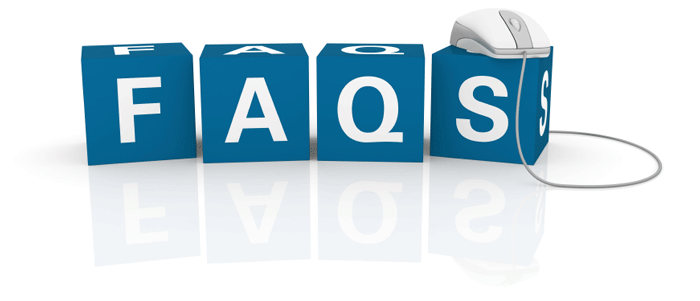
So you just bought your first Android. You probably have a lot of questions about your new smartphone or tablet. Fortunately, we’re here to answer those questions. Here are some of the most common questions that beginner Android users might ask – along with their answers.
Where do I download apps?
Android apps can be downloaded from the Google Play Store, which should already be installed on your device. Scroll through your home screens and look for a little ‘play’ symbol and then click on it. The Google Play Store allows visitors to browse through top paid apps, top free apps, as well as popular new apps that have recently been released.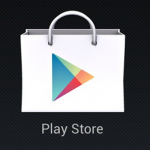
Most popular apps can be downloaded for free, although many have a premium upgrade version that offers extended features. If you want to download hundreds of useful apps without spending a dime, then you can easily do that from the Google Play Store.
Unlike iOS, Android also allows users to download apps from more than just the Google Play Store. Users can download apps from any app store they want. The best alternative to the Google Play Store is the Amazon Appstore for Android.
Do I have to have a Google account?
If you want to use your Android to its full potential, then you’ll need to have a Google account. After signing into Google on your Android, you’ll be able to access a range of new and useful features, including the ability to synch Google information across multiple devices and setup contacts, Gmail, Google Calendar, and other apps.
How do the buttons work?
Today, most Androids have just a single physical button. This button will take you to the homescreen at all times. There are also other buttons that are generally integrated with the touch interface. Most Androids include  touch-activated back buttons, for example, that will take you to the previous screen.
touch-activated back buttons, for example, that will take you to the previous screen.
The ‘menu’ button is also common, and pressing the menu button takes users to a list of settings they can access. Some Androids also feature touch-activated buttons for search and home.
How do I turn off GPS, screen rotation, ringtones, and other settings?
Instead of navigating through a complex series of menus in order to change Android settings, most basic settings can be activated from the notification bar. Simply drag your finger from the top of the screen to the bottom to open the notifications bar.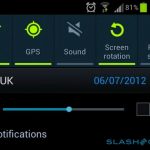
At the top, you’ll see a range of buttons that you can enable or disable with the tap of a finger. Using this menu, you can disable screen rotation, Wi-Fi, GPS, sound, and plenty of other settings.
How do I uninstall apps?
If you just got a new Android, then you’ve probably downloaded dozens of apps. However, you may not end up using all of these apps, in which case you’ll want to uninstall them to free up system resources and hard drive space.
Uninstalling apps is easy. Simply go to Settings > Applications > Manage Applications. Then, scroll down to find the app that you wish to uninstall. Click on that app, tap the uninstall button, then you’re done!
How do I customize my home screen?
Android’s home screen is one of its most popular features. Instead of being restricted to screens that just show a dozen different app tiles, Android users can customize their homescreens with widgets and live wallpapers.
 Widgets: Widgets are applications that run directly on your desktop. Some widgets show you the weather, for example, while others let you type directly into Google. The main advantage of widgets is that users can view relevant information without having to take the time to open an app.
Widgets: Widgets are applications that run directly on your desktop. Some widgets show you the weather, for example, while others let you type directly into Google. The main advantage of widgets is that users can view relevant information without having to take the time to open an app.
Live wallpapers: Live wallpapers are another cool feature. These wallpapers change constantly. You can setup your wallpaper to feature a .gif file, for example, or scroll through your gallery of photos. But a true live wallpaper takes external data and changes your phone based on that data. The best example of this feature at work is a weather live wallpaper. When it’s raining, your wallpaper will show rain drops. When it’s sunny, your wallpaper will show a vibrant sun. There are thousands of different live wallpapers available to download.
Where are all my apps?
iPhone users are used to having all of their apps immediately appear on their homescreen. With Android, apps don’t always automatically pop up on the homescreen. Instead, all apps are kept inside an ‘app drawer’, which is simply a grid of app tiles that can be accessed from a shortcut at the bottom of your home screen (look for the button that shows a grid of 16 squares).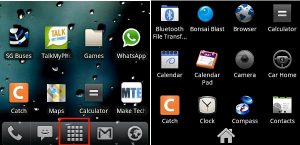
After clicking on that button, you’ll see every app that you’ve downloaded onto your phone. To drag an app onto your desktop, simply tap and hold your finger over that app, wait for your homescreen to appear, and then move the app shortcut around the screen where you want to move it. You can also add apps to the homescreen by tapping and holding your finger anywhere on the homescreen and waiting for a menu to pop up.
What is rooting?
If you’ve looked on Android fan forums, then you’ve probably heard people talk about ‘rooting’ their devices. If you know what it means to ‘jailbreak’ or ‘unlock’ an iPhone, then 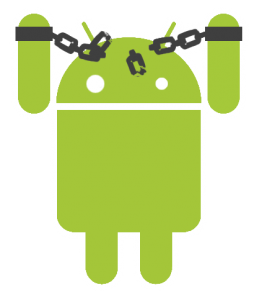 rooting is basically doing the same thing for Android. It allows users to gain ‘root’ access to their Android, which means they can modify core files and install new operating systems – called custom ROMs – onto their smartphone or tablet.
rooting is basically doing the same thing for Android. It allows users to gain ‘root’ access to their Android, which means they can modify core files and install new operating systems – called custom ROMs – onto their smartphone or tablet.
Rooting comes with a number of advantages. For a full list of rooting advantages, click here.
Where can I learn more about Android tips and tricks, tutorials, and other information?
If you want to stay up-to-date on the latest Android news and reviews, visit the One Click Root blog every day! Our blog is constantly being updated with the latest Android news and information, so if you want to get the most out of your Android, we can help.
