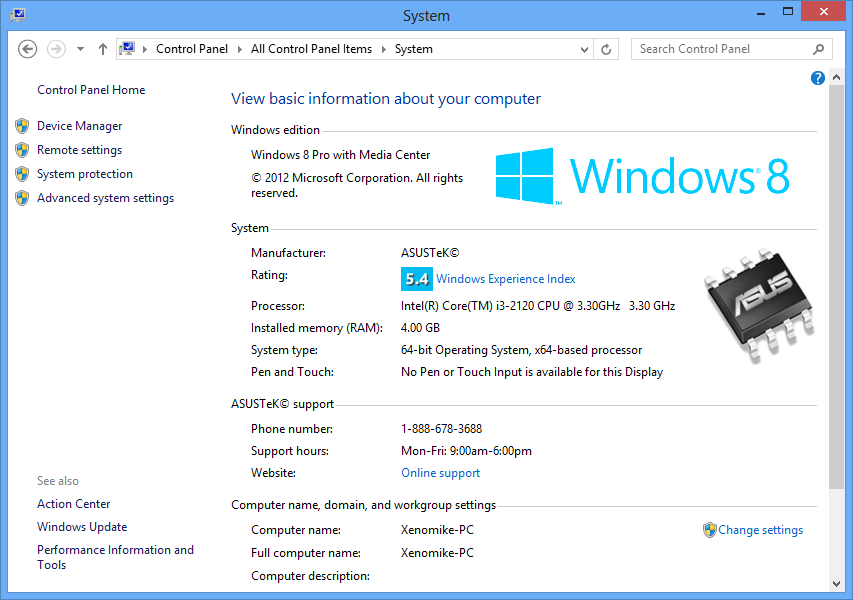ADB Drivers are an important set of drivers if you want to be able to interact with your Android device using a PC application. This allows the PC to essentially debug the device as well as interact with the root directory using the PC to make some changes or tweaks on your device. In this case, we use ADB Drivers to root your Android device using Rescue Root.
It is important that you get the right set of ADB drivers for your device. While we do provide a universal ADB driver, it doesn’t work 100% of the time for all devices. These drivers are very fickle, so it is always best to use the manufacturer built drivers for maximum compatibility.
Here we have a list of known ADB drivers for each manufacturer. If the driver provided doesn’t work, we also have a link to the Manufacturer’s support page.
Samsung
Motorola
LG
SONY
HTC
ACER
ASUS
Dell
Huawei
Amazon
ZTE
Sharp
Alcatel
Fujitsu
Lenovo
While this extensive list should be able to provide the drivers you need for your device, there may be cases where you might have to go looking for your drivers manually. You can go search for it through your favorite search engine like Google to find the drivers. The keywords you might want to use include the device model, “ADB”, “USB”, and “Driver”.
ADB Drivers are very fickle sometimes, especially when paired with the Windows Operating System. If you are having troubles connecting even with the drivers installed, try restarting or reinstalling, then restarting your PC.
ADB/USB Drivers – Basic Installation
Most ADB drivers, like in the case with Samsung, would be installed alongside a PC application. This PC application is usually a media management or PIM management suite. In Samsung’s case, it would be their SmartSwitch program. Once you install SmartSwitch, you already have the drivers necessary for your device. All you would need to do is to connect the device to your PC with a USB cable.
Other devices like ZTE smartphones will have their download for the drivers only. They can be installed just like any other program, and then you can connect the device to your PC. Then again, other smartphones, especially those that use the basic, unadulterated version of Android, will have their drivers preinstalled if you install the Android SDK.
When installing a program, you need to make sure you are installing the right version to your PC. Pay attention to labels that indicate which OS they can be installed on like Windows 7, Windows XP, OSX, and so on. You will also notice that some downloads would have a separate file for 32 bit and 64 bit, otherwise known as X86 and X64 respectively. It is important that you install the correct version on your PC. While X64 systems can handle both X64 and X86 programs, the X86 systems can only use X86 programs.
To find out which version you have, launch your PC’s Control Panel and choose “System” from the list:
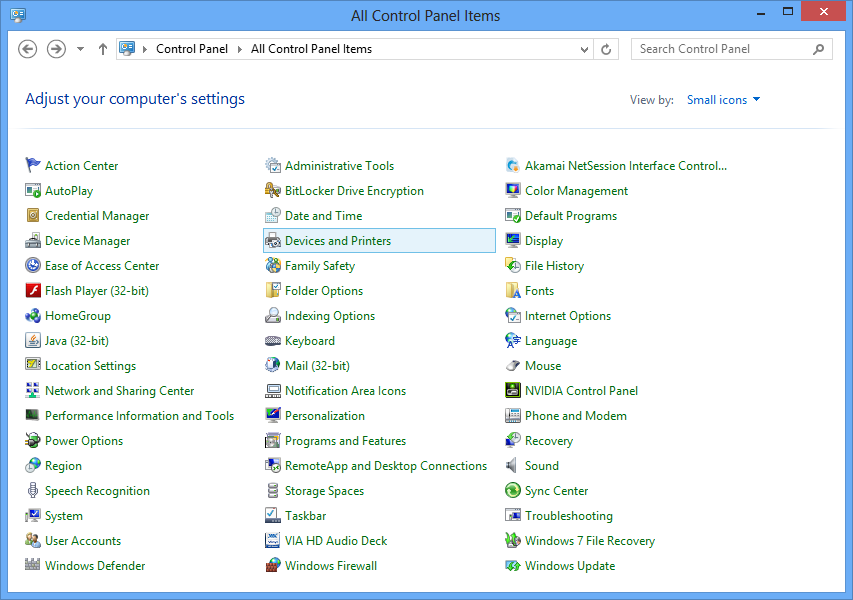
It would then display the system information of your computer. You can find which architecture your PC is using by looking at the System Type. In my case, I am using a 64-bit or X64 system.