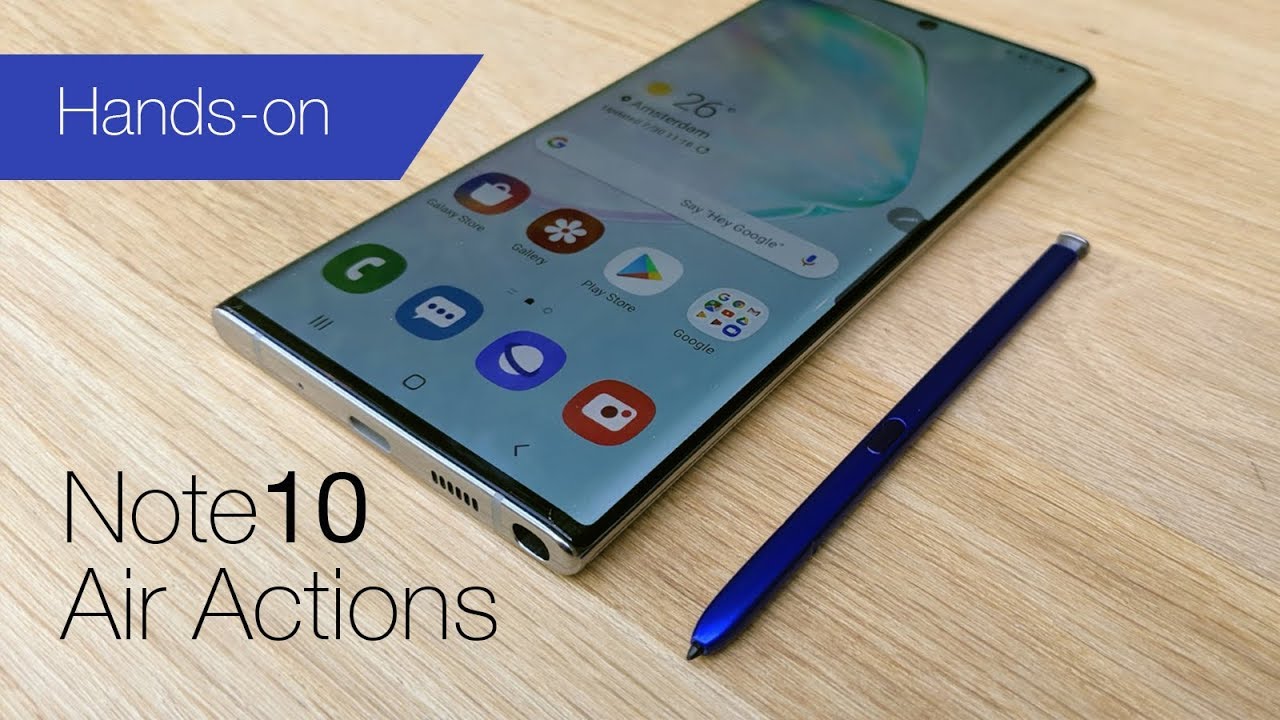
One of the new features of Samsung Galaxy Note’s new S-Pen is Air Actions. This feature allows you to use the S-Pen as a magic wand for apps, controlling what they do with a swipe. This feature is usually confused to the previous feature know as the “air command”. Air Actions is a totally different thing and below will let you know why.
Activate Air Actions
Air Actions is active by default, but you can enable and disable it in the Settings menu. Simply navigate to Settings>Advanced Features>S-Pen>Air Actions.
The feature auto-activates in the appropriate apps. The S-Pen bubble icon along the right edge is gray and transparent when Air Actions isn’t available, and it changes to purple when the functionality is available.
Configuring Air Actions
From the settings menu mentioned above, you can customize the gesture controls.
- The settings UI shows you every app on your device with support for the air gestures. Tap the icon of the app you want to customize.
- A total of six gestures can be performed in any given app which includes up, down, left, right, clockwise, and counterclockwise spin gestures. These gestures do different things in different apps.
- Scroll down to the Gestures section and configure the up, down, left, and right gestures along with the clockwise and counterclockwise gestures. You can also configure single tap and double tap of the S-Pen button.
- You can exit the menu once you finish and your changes will automatically save.
How to use Air Actions
Air Actions is easy to use:
- Press and hold the S-Pen button.
- Quickly perform the gesture.
- Quickly let go of the S-Pen button.
The steps should be done smoothly, otherwise the gesture may not work. It takes a few tries to get the hang of it. To see the control schemes of any given app, simply tap the floating Air Actions icon on the side or go to the long process of checking it out on the Settings menu.
App support
App support is limited to a handful of Samsung apps along with a few others. However, it should work with virtually any music, video, or podcast app. There isn’t a full list of compatible apps available anywhere. Samsung didn’t even provide one.
The feature was proven to work on popular apps though such as:
- Netflix
- YouTube
- Snapchat
- Google Chrome
- Spotify
- Camera App
There is one major problem
Usually, the main reason why new features are added to devices is to make our lives better. Sadly, the Air Actions seem to be far from that and still need refinement. Reason? The phone cannot identify multiple actions in a single go. Therefore, if you want to do something that requires manual repetition, you might’ve to do the same with Air Actions.
For example, media apps use up and down swipe Air Actions to increase and decrease the volume. If you’re almost full volume and need to mute the device, you must perform the volume down gesture several times to achieve the goal. Being able to only move one increment per gesture makes repetitive tasks tedious.
Of course, that’s the only user complaint for now. We’re looking forward that this problem gets fixed in the future, probably not until Samsung Galaxy Note 11.
