Ever been lying in bed listening to a radio show on YouTube trying to fall asleep? If yes, you probably know that the YouTube app will turn the audio off as soon as you lock your screen by default. However, some of us use YouTube to listen to music, radio shows, podcasts, audiobooks instead of just watching cat videos. In this post, you will learn you how to keep YouTube playing even if your screen is off. This method works only for Android devices.
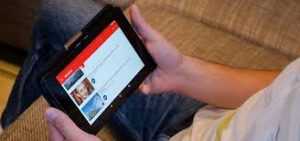
Play YouTube with your screen off or in the background
FireTube is an app that allows you to search for and listen to any YouTube video you want. It doesn’t matter if you stay inside the app, keep YouTube playing in the background or with your screen turned off. It also takes only the audio track from the video you searched for.
Visit the FireTube download page
Press download
Find the Downloads folder and open the downloaded FireTube APK file
Follow instructions to finish the installation
Open the app, search for a YouTube video, select it and the player will automatically start playing the audio from YouTube, once downloaded and installed. You can now exit the app or turn your screen off.
There are also a lot of additional features such as;
Sleep timer
Playlist support
Queue support
Sync with Firefox app
Choose audio quality (normal & HD)
Advanced media controls (shuffle, repeat) plus controls inside Android notifications
FireTube and PVstar+ alternative
In case you don’t want to go through the trouble of installing an app from the Amazon app store, there is one alternative called AudioPocket (beta) for you that has fewer features but can be downloaded and installed easily from the Play Store. AudioPocket (beta) also allows you to take a YouTube video from the traditional Android app, convert it to mp3 in the background and then play it back as a regular audio file. To do that, follow these simple steps:
Install AudioPocket from the Play Store while it’s still available
Open the native YouTube app
Make a search for the video you would like to listen in the background / with your screen off
Press on the three vertical dots (⋮) next to the search result you were looking for
From the pop-up menu select Share…
Wait for the video to be converted to mp3 (see status in your notifications)
YouTube audio will start playing automatically as soon as it has been buffered
You can just close up the notification bar and continue doing what you were doing on your phone, or you can even turn your screen off completely. The functionality is limited to playing one track at a time, because the app is still in beta, which works great for content such as video podcasts or audiobooks. In the future, according to the developer, more features will be added.
