Google’s Location History helps you remember where you were
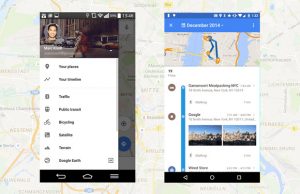
Can’t remember your last activity and where exactly you were last night? No worries, Google helps you remember where you’ve been.
Nowadays, most people should be aware that their smartphone constantly tracks and sends away location data and shares them with third party apps, sadly not everyone knows about this. But of course, this can be avoided by turning location sharing to off mode but this would make many apps that need your current location to be useless – think about the Foursquare, Google Maps or any other navigation or travel app.
That’s probably reason enough for most people to share their location most of then time. But how many people including you know how often your phone shares its location with, for example, Google? Just so you know, it’s doing that quite a lot.
For this certain example, a few days ago, I had been in two restaurants in Berlin and my phone tracked and sent my current location 300 (!) times to Google. Just know while I was going from one place to another, my location was sent to Google about every minute. For most people that number is probably surprising, if not shocking, so yes, definitely Google knows everything.
Google Maps Timeline shows your past location in much detail than you know
In July 2015, Google totally overhauled its Location History tool and modified its name to “Your Timeline“. It comes with a much more up-to-date design and much improved user experience. Google wants you to use Your Timeline so you can “easily remember all the places you’ve been — whether it’s a museum you visited during your last vacation or that fun bar you visited a few months ago” or all the bars you went to on last night’s bar crawl.
Just imagine yourself dragging along a brush with blue paint behind you at all times, painting a line behind you as you travel or walk. And that’s exactly what Google shows you in your timeline’s map.
The cool thing here is, it doesn’t only show your location history on a map, but it also shows you the exact places you visited on the certain time. Surprisingly, Google is doing that quite accurately and once it’s not so sure, it gives you the option to confirm a suggested place, very smart indeed. The gimmick I like the most is that your timeline also shows the images you took at a known location. For example, in the image shown below you see images I took of the hotel where I stayed at in the Netherlands.
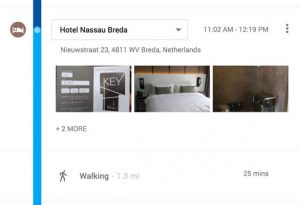
Besides knowing to which places you went, Google also detects, if you traveled by train or by plane and displays that information in your map in your timelime.
How to check if you have Location History enabled
If you’re not sure whether you enabled location history or not as many don’t, just simply go to your personal Google Location History timeline. At the bottom of the screen, you should see a card saying if Location History is on or off.
Google integrated Your Timeline into the last Google Maps app update, which means that you can still access all your stored location history easily on your phone, so it’s pretty handy. When you open up Google Maps and swipe in the left sidebar, you should see “Your timeline” as the second option below “Your places”.
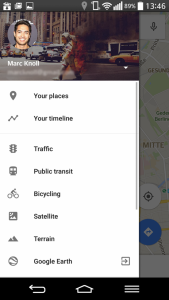
Within your timeline, you can select the dates you’re interested in and see all the places you went to in the past few days or months, how you got to them and how long you stayed there. However, if you feel the need to delete the location history of a specific day, you can also do that by choosing the three-dotted icon and then “Delete day”. You can also choose individual locations in the your timeline to change the reported place or remove that stop from your day without deleting all the others.
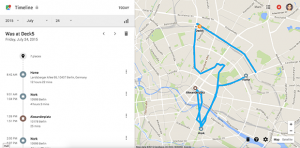
Turning off or deleting your Google location history data
Having all the places you went to in the past weeks, months or even years all in one place can be very handy with Google. However, you shouldn’t forget that you don’t have all that data saved into your computer. It’s all up in the cloud and all of it lies on Google’s servers.
Thankfully, Google makes it quite easier for you to turn off the location history or delete it completely. If you opt to delete all location data, choose the cogwheel icon in the bottom right corner inside the Timeline interface and choose the ‘Delete all location history’.
To turn off location history, follow the steps provided below for both Android and iOS.
Android
- Depending on your device you either need to open the Google Settings app or select the ‘Google’ settings within your main phone settings menu.
- Select ‘Location’.
- Select ‘Google Location History’ at the bottom.
- Now you can either turn it off for your whole Google account or just for one of the listed devices.
iOS
- Open up the Google app on your iOS device.
- Select Settings > Privacy > Location and then Location History.
- To turn it off, select ‘Do not store’.
