
The LG G3 is the hottest smartphone of the summer. After the LG G3 unseated the Galaxy S5 from its throne in South Korea, it recently arrived in the United States.
If you’re an early adopter of the LG G3, then you’re probably curious about all the cool stuff you can do with it. Today, I’m going to share with you some of the best LG G3 tips and tricks you can implement today:
5) Run two apps on the same screen
The LG G3 is one of the best multi-tasking smartphones available today. Like the Samsung Galaxy smartphones, the LG G3 supports multi-window multitasking.
However, the LG G3 has a unique advantage over the Galaxy lineup: it has a higher resolution, which means you can watch full HD videos on YouTube while tweeting in the corner of your screen. It’s absurd and awesome.
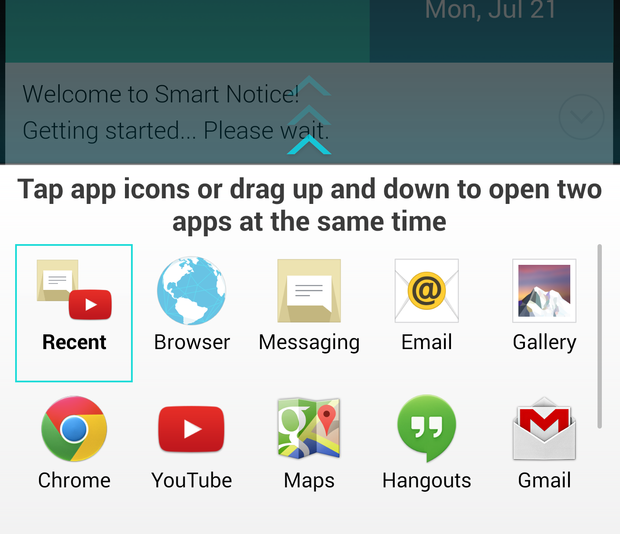
At the moment, only a handful of apps support the LG G3’s multitasking, but those apps include the email client, messenger, Chrome, YouTube, Maps, Hangouts, and Gmail.
To multitask on the G3, simply hold the back button and wait for a menu to appear. Tap and drag one of the apps from the menu onto the above window. That’s it!
4) Change which settings appear in your notification shade
LG lets you choose which Quick Settings will appear in your notification shade. If you regularly fly on airplanes, for example, then you can add Airplane Mode to your screen.
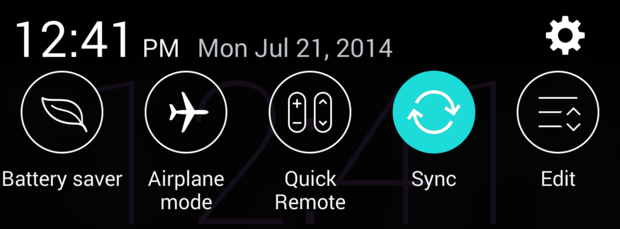
To change which Quick Settings appear, follow these steps:
-Open your notification shade by swiping down from the top of your device
-Tap the ‘Edit’ icon in the top right corner of the screen
-Tap and drag icons around according to your needs. The first five icons on your screen will appear in the Quick Settings menu.
-You can also remove icons from the settings list entirely by unchecking it.
All changes are immediately reflected in your notification bar, so it’s easy to swap things around to change how your phone looks.
3) Setup a secret “knock code” password
Samsung’s Galaxy S5 includes a fingerprint sensor – although reviews have been mixed.
Fingerprint sensors aren’t a very convenient way to gain access to your device. What if your hands are sweaty, dry, or covered in dirt?
That’s why I like LG’s approach to the lock screen game: LG has setup something called a Knock Code. The Knock Code is exactly what it sounds like: you knock a certain code on your screen in a certain quadrant to immediately unlock it.

The best part about the Knock Code is that you don’t need to activate your screen to activate the knock code. Instead, it’s always waiting for that first knock.
If you forget your Knock Code, your G3 will ask for your PIN. To setup a Knock Code, go to:
General > Security > Lock Screen > Select screen lock, then tap Knock Code.
Then, you will setup a pattern and choose a backup PIN.
2) Make iPhone users shut up by activating One-Hand mode
The only downside of large Android phones is the difficulty of using your phone with one hand.
Fortunately, most of today’s smartphones have addressed that concern by adding a one-handed mode.
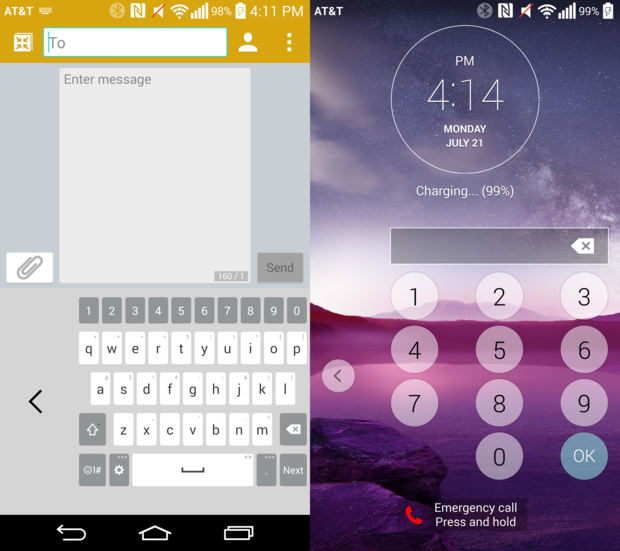
The LG G3, with its quad HD resolution, is no exception. One handed mode is very useful and will shift the dialer, keyboard, app icons, and other important information to one side of the screen.
You can even adjust the specific placement of all the tools on-screen to perfectly suit your hand.
To setup one-handed mode, go to Settings > General then tap on One-handed operation. Check the boxes beside the features you need to use, and you’re good to go.
The next time an iPhone user tells you your phone is just too big to use with one hand, show them one handed mode and tell them to shut up.
1) Use Guest Mode before giving your phone to a kid
When someone else uses your phone, you generally don’t want that person using anything more than basic apps.
Whether it’s a kid, relative, or partner, I recommend activating Guest Mode on your LG G3.
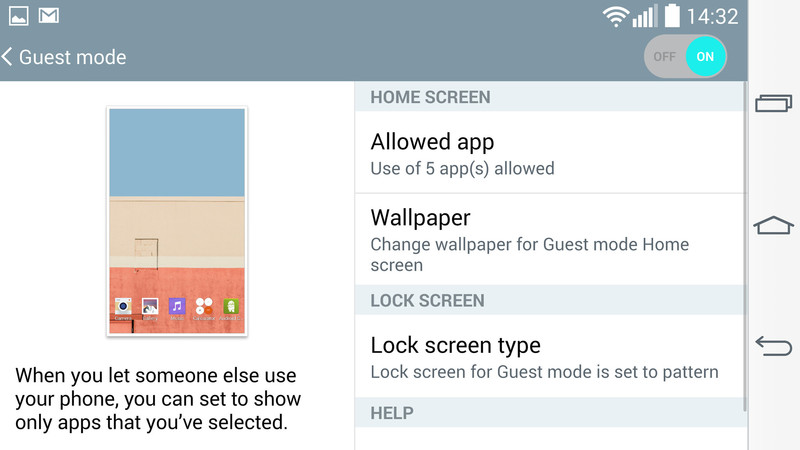
Guest Mode lets you establish a mode where users have restricted access to apps and files. In Guest Mode, only a certain few apps will appear on the screen – like your camera, music player, and Angry Birds, for example.
To leave Guest Mode, the owner must enter a specific unlock pattern.
It’s useful whether you have smart kids or nosy coworkers who like to change your wallpaper.
To setup Guest Mode, go to Settings > General and then tap Guest Mode. You can edit the settings to suit your needs, including choosing the type of lockscreen and editing which apps the Guests can access.
